Firstly I'll tell you about my pc specification that I'm using.
SPECIFICATION OF MY PC
System type: Microsoft Windows 7 professional, 32-bit Operating system/ Xubuntu
Motherboard: Gigabyte X58A-UD3R
Processor: Intel Core i7 CPU 960 @ 3.20Ghz
Ram: 4,00GB (3,5GB usable)
Hard drive: 367GB
Video card: Nvidia GeForce GTX 560 Ti
Current resolution: 1680*1050, 59Hz
Cd/dvd/Blueray Drive: Asus BW-12B1LT
This publish includes twenty three (23) steps to install Xubuntu. Follow the steps and you'll have running Xubuntu in your pc in no time. In case there is any problems please leave a comment and I'll do my best to help you. Hope it helps.
Step one (1)
Go to the website "Xubuntu.com" and click the link.
Step two (2)
Download Mirror or torrent version of Xubuntu. In this example I have chosen the newest version. If taking the mirror try to choose location most near you. In my case I chose Europe as I live in Finland.
In case you took the torrent follow step three (3) and on if not jump to step seven (7) and go on. If you took the torrent path remember to choose the right version that works well with your hardware. If you are not sure of how many bits your computer can handle you can select the 32bit version link as it works i both.
Step three (3)
Download a torrent program that helps you to download the torrent. In this example I'm using the well know program µtorrent, but of course any torrent program is good. After going to the homepage click the link and the download will start automatically.
Step four (4)
After the download install the program. Follow the steps of install.
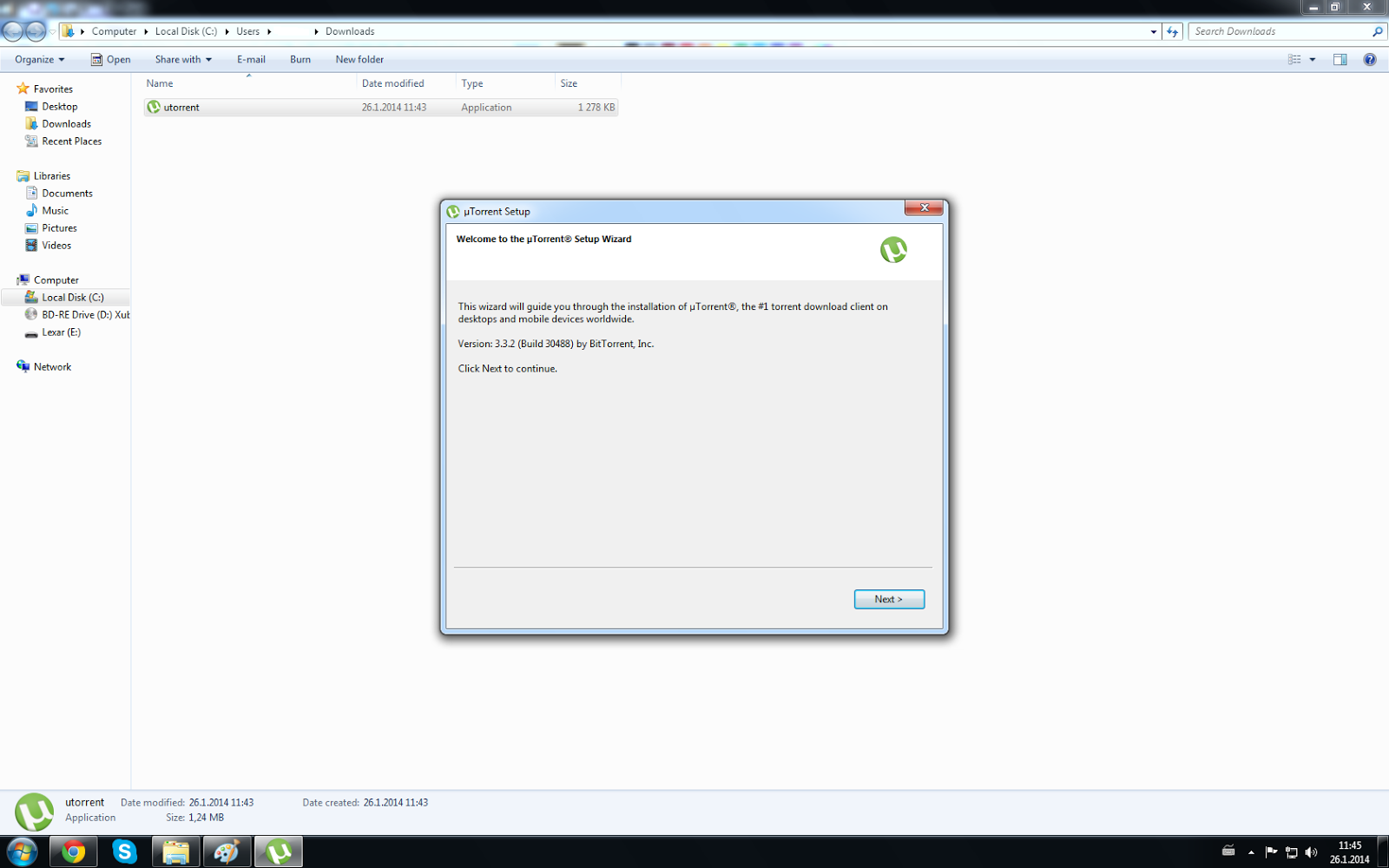
After install select the torrent that you earlier downloaded and double click it. It will open in the torrent program you just downloaded. just accept everything that pops up in the torrent programs window and wait till the download is complete. You will see it as the program will tell when it's ready or you can check it out yourself.
Step six (6)
After the download is completed right click on the torrent and open the folder and it'll open you the file.
Step seven (7)
If you don't have a burning tool already in your pc follow this step. If you do have burning tool you can proceed to step nine (9) and go on. If you don't have a burning tool you can easily download one from the internet here's an example of using Power Iso. Go to the power Iso homepage. After entering the homepage download the program. In this case as the earlier with choosing the torrent remember to choose version that works best on your computer. If not sure use 32bit version.
Step eight (8)
After downloading the program install it and follow the steps of install.
Step nine (9)
After installing the burning tool or opening the burning tool open the torrent that you had opened earlier and open it with the burning tool.
Step ten (10)
Double click the icon and open it with burning tool.
Step eleven (11)
Use the burning tool to burn the image on a cd or dvd.
Step twelve (12)
Take backups of your computer with Windows or your own backup tool before installing Xubuntu as you may loose files if there goes something terribly wrong!
Step thirteen (13)
Congratulations now you have a bootable Linux cd/dvd. The next step will be installing it.
Restart your computer and select the boot menu. The selecting of boot menu depents from computer, but in many cases it's F-12 or F-something and select boot from Cd.
Step fourteen (14)
After selecting booting from cd/dvd the Xubuntu will start to load and it'll lead to this page.Choose your language and continue with try. Even if you want to install it try the version first. You'll see if there's anything wrong with the install you have done and also that you can test your keyboard.
Step fifteen (15)
Use the Xubuntu as much as you like if you didn't like it you can just turn of the pc and take the cd out before it starts and you'll have fresh running pc with your old operating system when it starts again.
In other case if you liked it and you wanted to install it you can install it in the desktop of Xubuntu by just pressing a link there. Now is still not too late to take backups of your pc if you forgot it earlier. Just turn of your pc and take the backups before proceeding from this point on. If you have made them follow press the icon on the desktop.
Step sixteen (16)
Select the language you want to install the Xubuntu with and proceed. It'll tell you how much diskspace it'll take to install and that it's connected to the internet. Do not select either one of "download updates while installing" nor "install the third-party software" as it will only take time to your instalation. You can get them later.
Step seventeen (17)
After just going forwards it will ask you " Instalation type" in this case you can choose do you want to keep your old operating system and old files or just over write them with Xubuntu. In my case I kept the old operating system working alongside with Xubuntu and kept all the files so I chose the first one.
Step eighteen (18)
If you chose the same step as I did you'll have the following picture in the screen where you can choose how much space you want to give to your Xubuntu operating system. In my case I mainly use my windows and install everything to my windows so I gave as little as possible to my Xubuntus side. You can do what ever you prefer.
Step nineteen (19)
Before you install Xubuntu and choose the parts how you share the hard drive it'll give one final warning blow before it proceeds. If you know what you are doing just press continue otherwise if there's any mistakes press go back and fix the mistakes.
Step twenty (20)
After proceeding this it'll ask you small questions like where do you live so it can set the clock.
Step twentyone (21)
After that it'll make you to choose the keyboard layout that you're using. So depending on what kind of keyboard you have. You choose your keyboard that you're using and proceed. If you want you can type text to area "Type here to test your keyboard" so you'll see how and what it detects.
Step twentytwo (22)
After that just continue the install and it will proceed automatically till the end.
Step twentythree (23)
Congratulations you have now successfully installed Xubuntu to your pc, Now you can choose to continue testing it or just restart it to make the computer boot again. You can take the cd out and start using either Xubuntu or your normal operating system by choosing it when windows starts. Just remember everything that you do while trying Xubuntu is not saved. So if you want for example install something to your Xubuntu you'll have to restart it.
Links:http://Xubuntu.com
http://www.utorrent.com/downloads/win
http://www.poweriso.com/
http://terokarvinen.com/2014/agenda-for-linux-basics-dat8tf063-23-spring-2014
THANK YOU FOR READING!
HOPE IT HELPED




















No comments:
Post a Comment